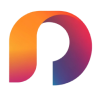How to Translate Images with Cultural Context: Beyond Basic Translation [2025]
Lost in Translation? Your Guide to Converting Images to English
Need to translate text from images? Or looking to translate pictures online?
We've all been there - staring at pictures with unfamiliar text. Time to understand what they mean.
From Japanese menus to Chinese tattoos. From Korean street signs to Arabic calligraphy. We all face these moments when traveling or browsing online.
| Japanese Menu | Chinese Tattoo | Korean Sign | Arabic Tattoo | Spanish Note |
|---|---|---|---|---|
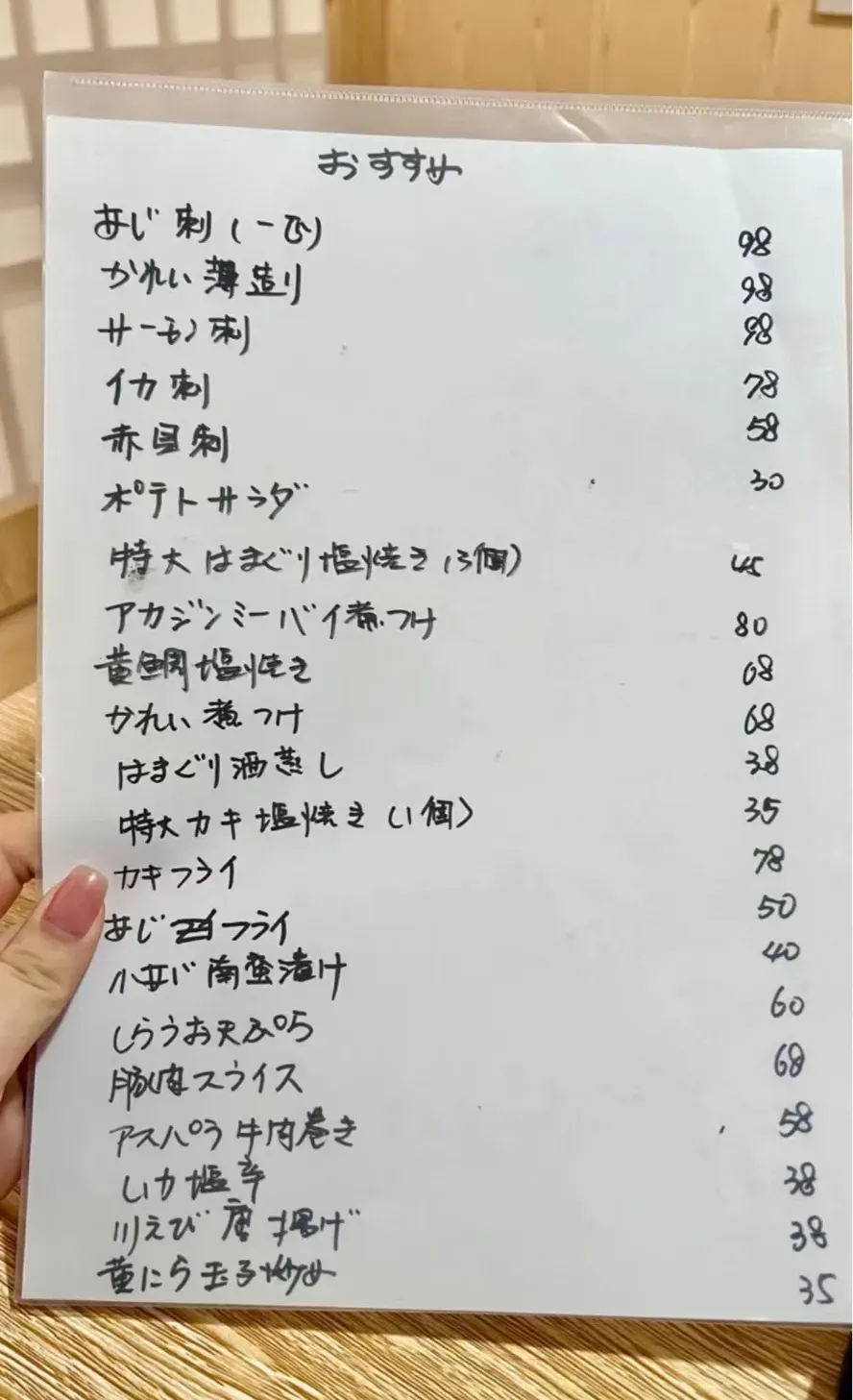 |  |  |  | 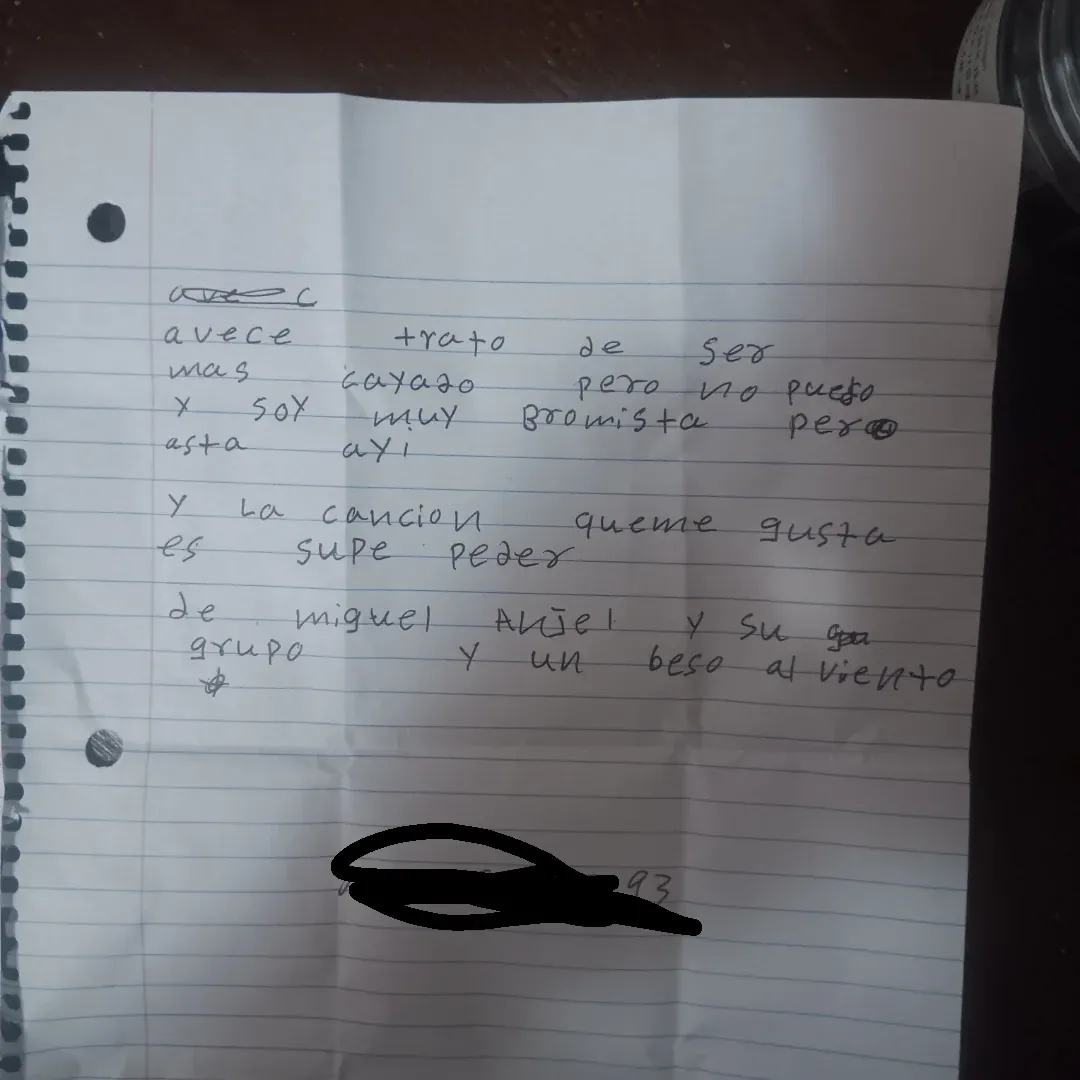 |
Why Choose Photolate?
Many apps can translate pictures. But most only handle basic tasks.
What about complex translations? Like handwritten menus? Or cultural context?
When you need to translate text from images accurately, that's where Photolate comes in.
Our key features:
- Cultural context for deeper understanding
- Accurate handwriting recognition
- Support for complex layouts
- Easy-to-use interface
Want proof? Check our real-world tests:
- Best Korean Picture Translate App 2025: Real-World Tests in Korea
- Best Japanese Image Translator 2025: Real-World Tests in Japan
The results speak for themselves. Photolate leads in accuracy and features.
Let's see how easy it is to use.
How It Works
Want to translate an image? Or need to translate photos to English? Just follow these 4 simple steps.
- Login to Photolate
- Select your image
- Check the detected text
- Get your translation
It's that simple.
| Step 1: Login | Step 2: Select Photo | Step 3: Check OCR | Step 4: Get Translation |
|---|---|---|---|
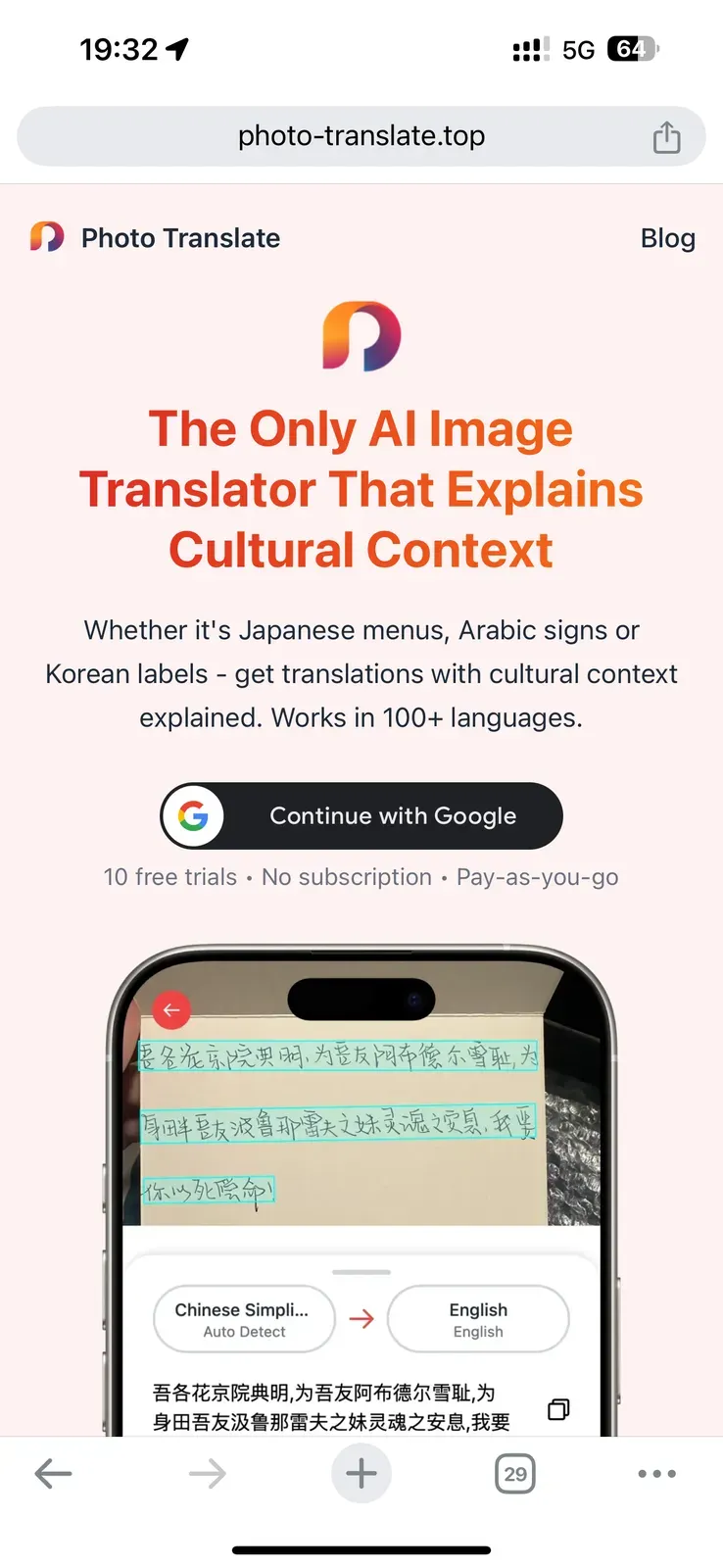 | 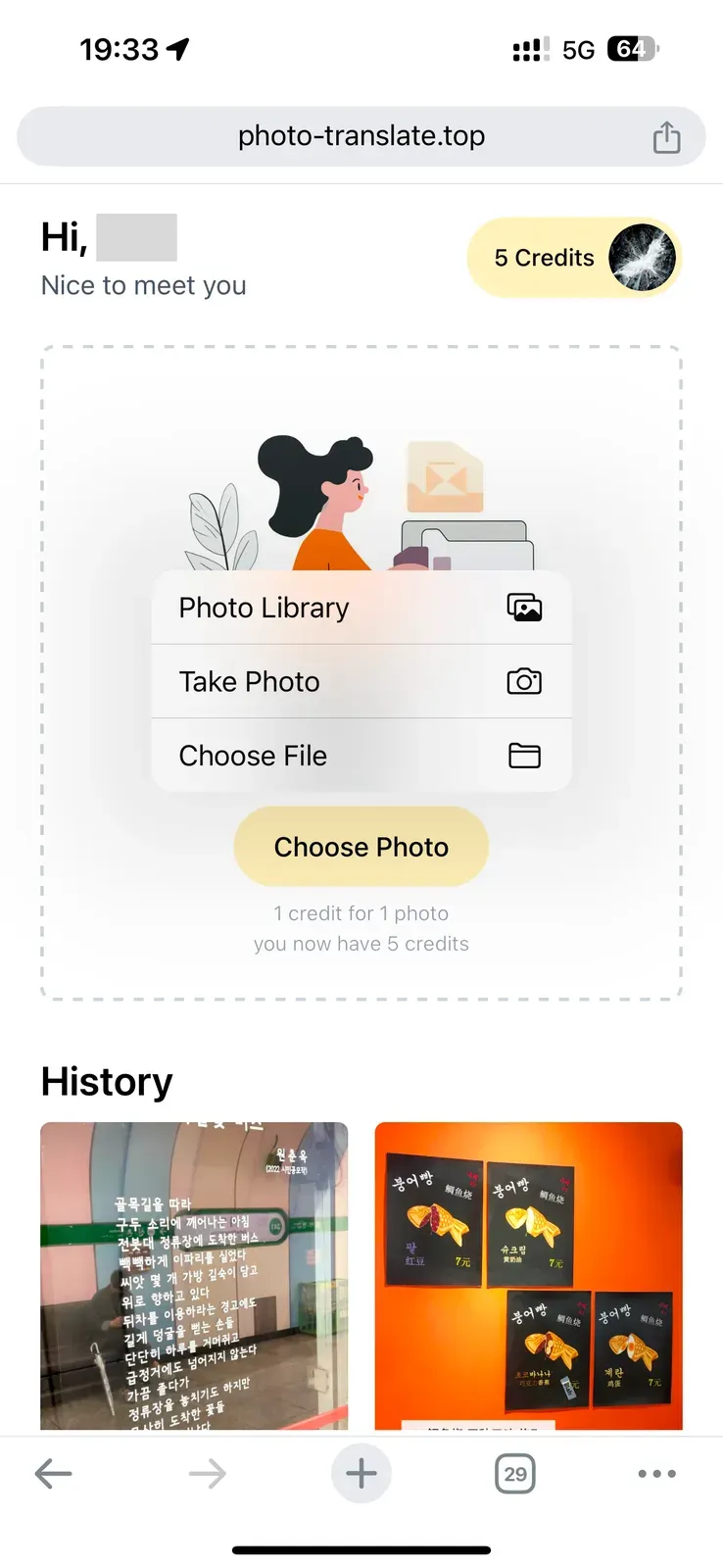 | 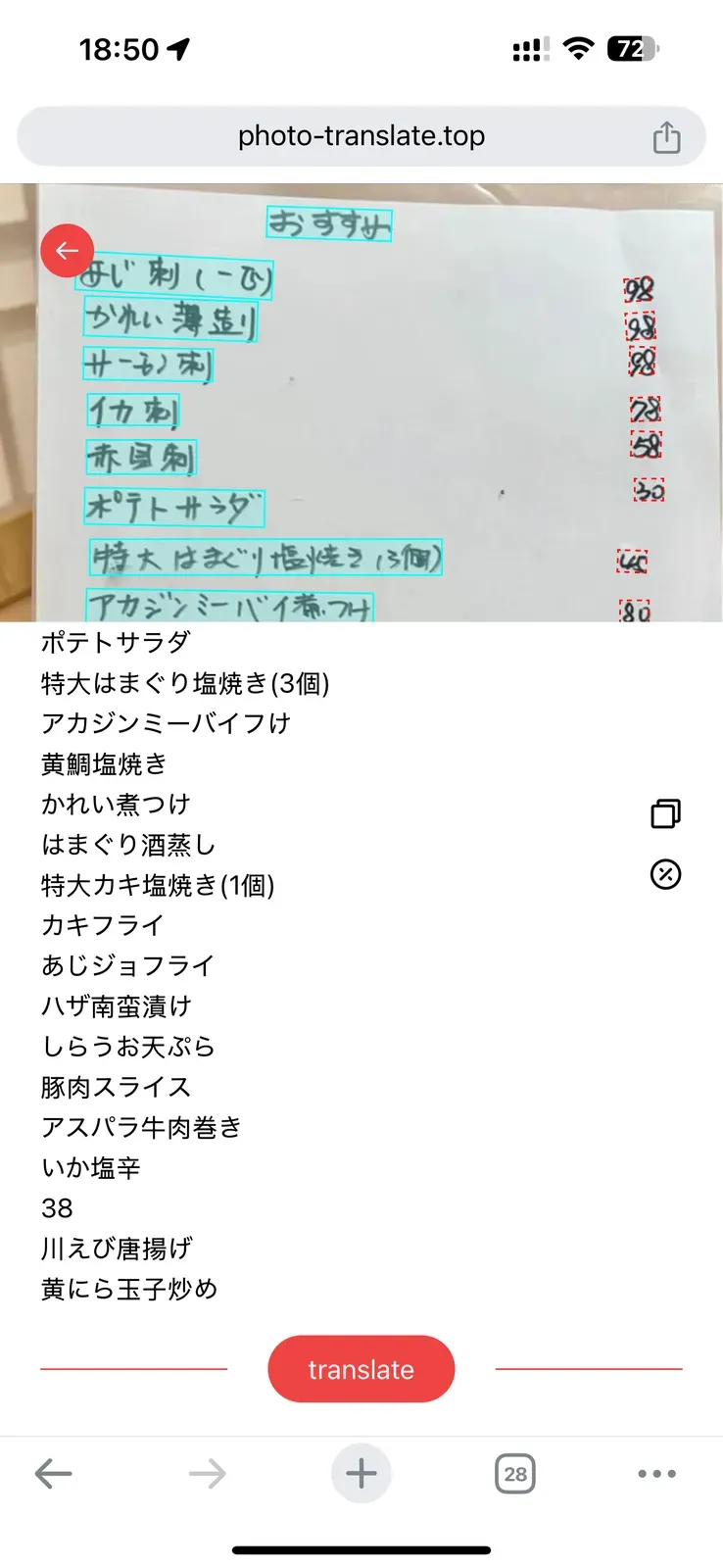 | 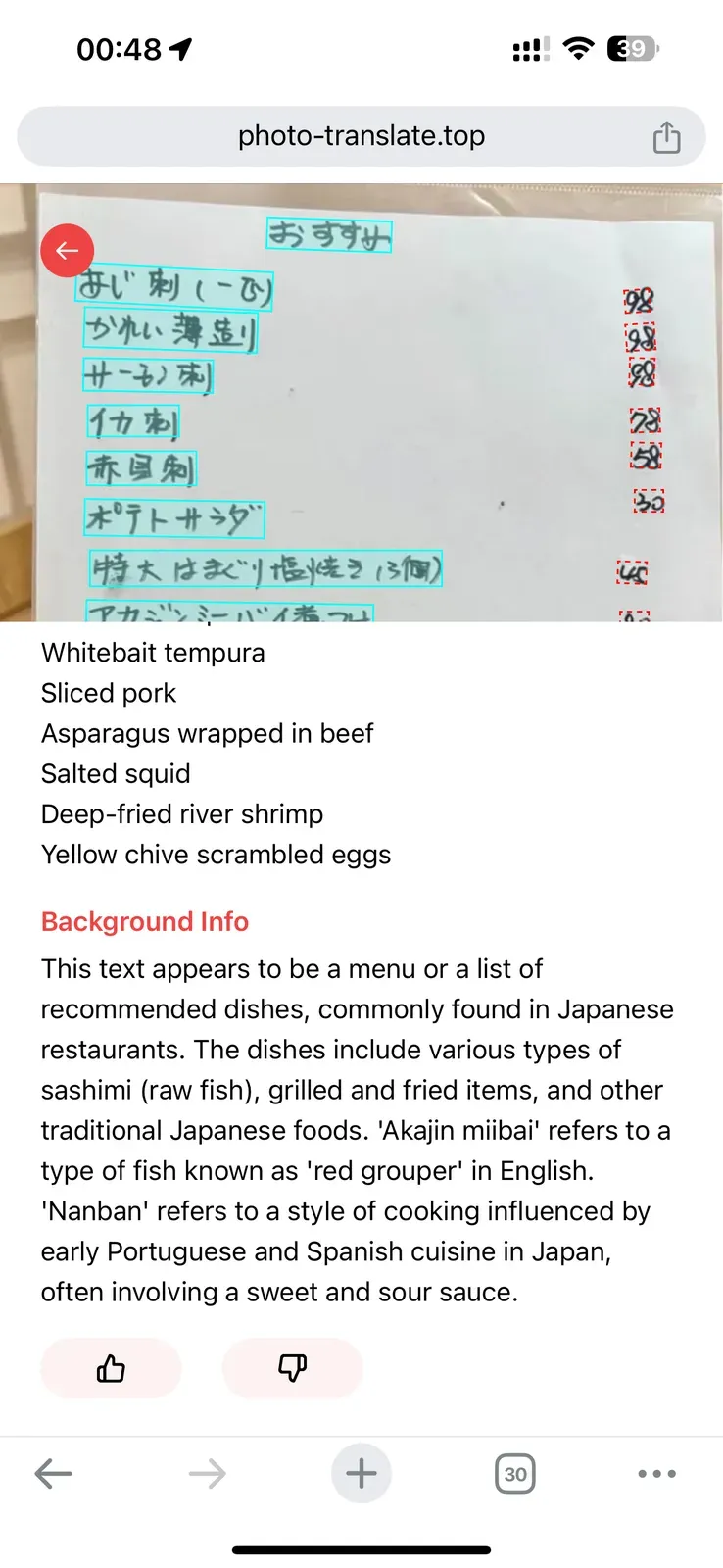 |
Never used an image translator before? No worries.
Here's a detailed breakdown of each step.
Step 1: Quick Login
Just visit www.photo-translate.top
Click the Google login button. That's it.
No password needed. No email confirmation. No complicated signup.
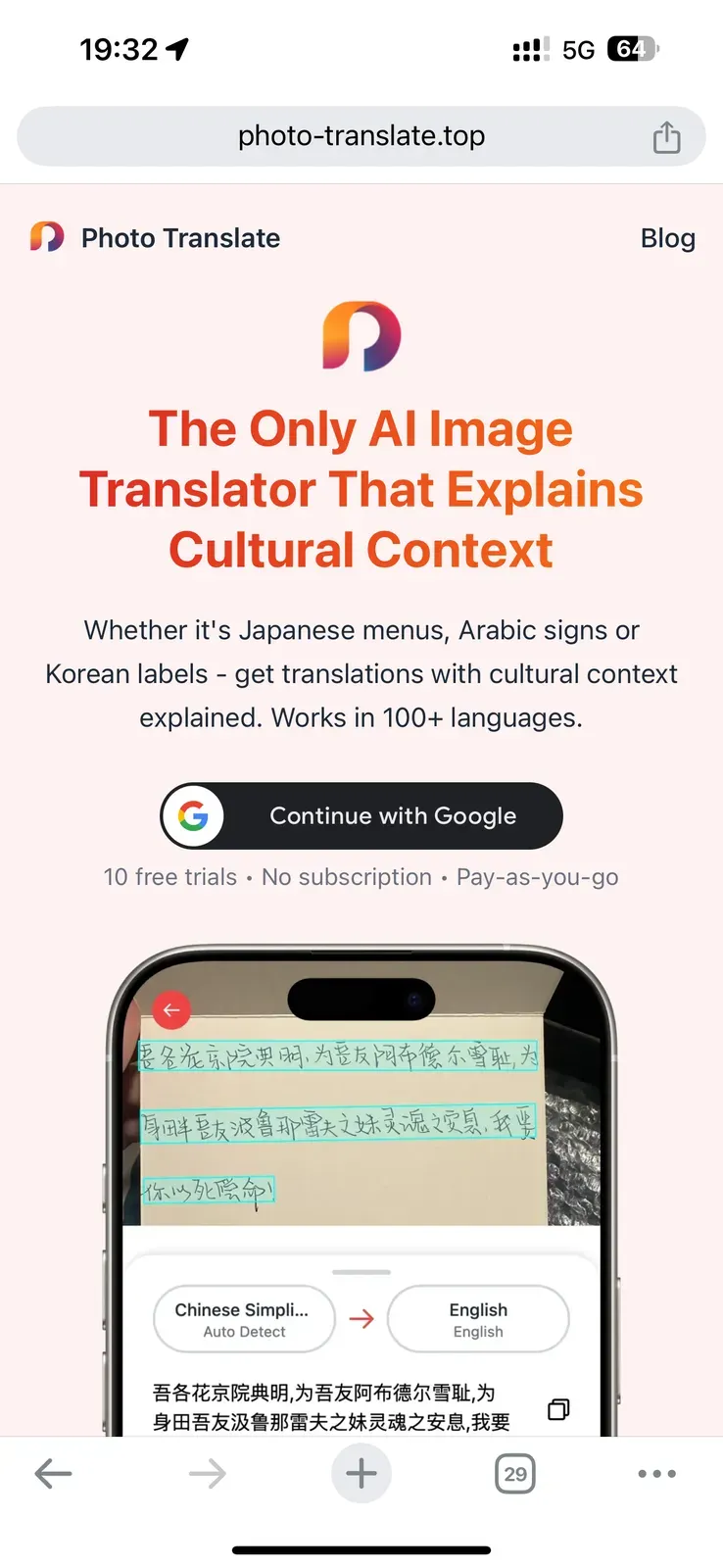
Step 2: Choose Your Image
Hit the "Choose Photo" button.
Three ways to add your image:
- Upload from your device
- Take a new photo
- Choose from your album
Supports all common formats:
- JPG
- PNG
- WEBP
- Even iPhone's HEIC
Find all your past translations right below. Perfect for quick reference.
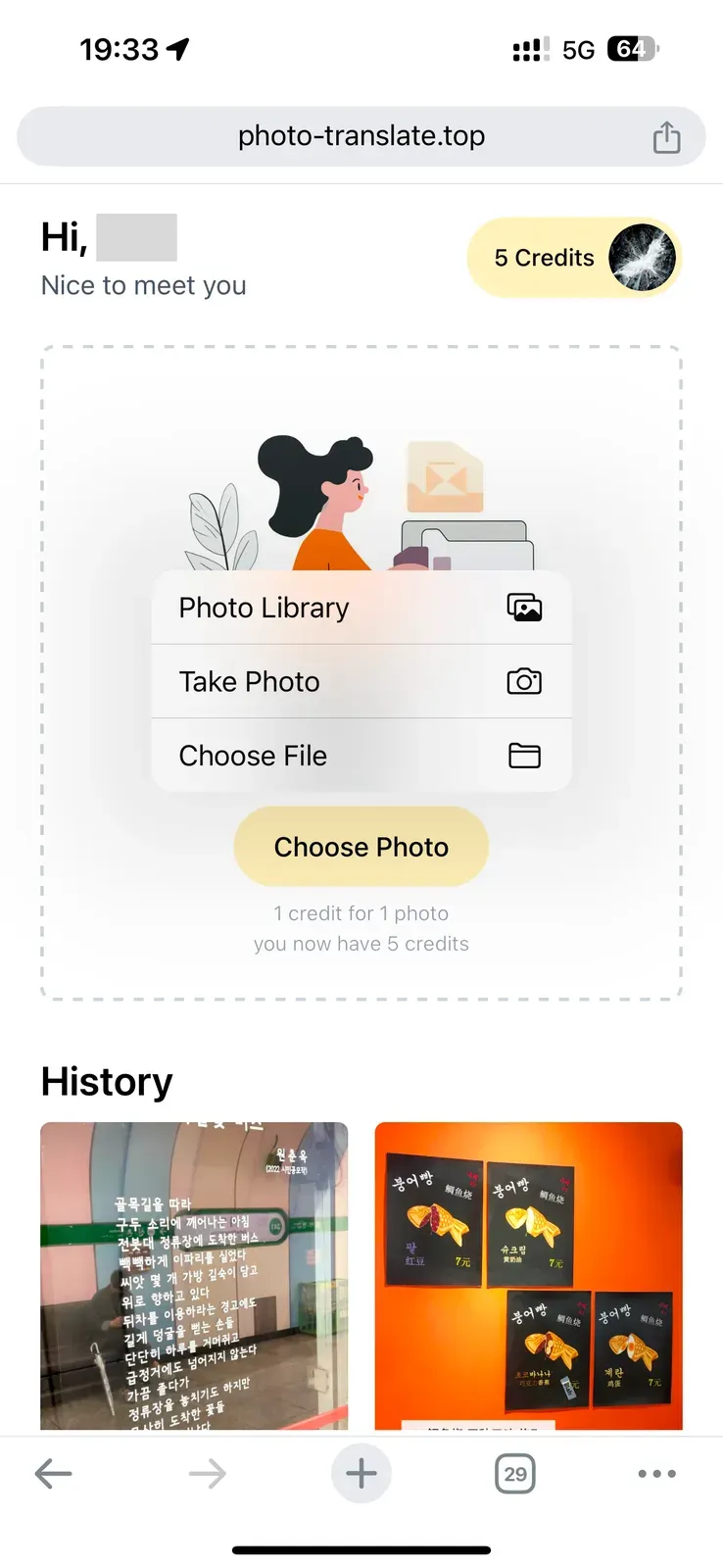
Step 3: Review Detected Text
Let's use a Japanese menu as an example.
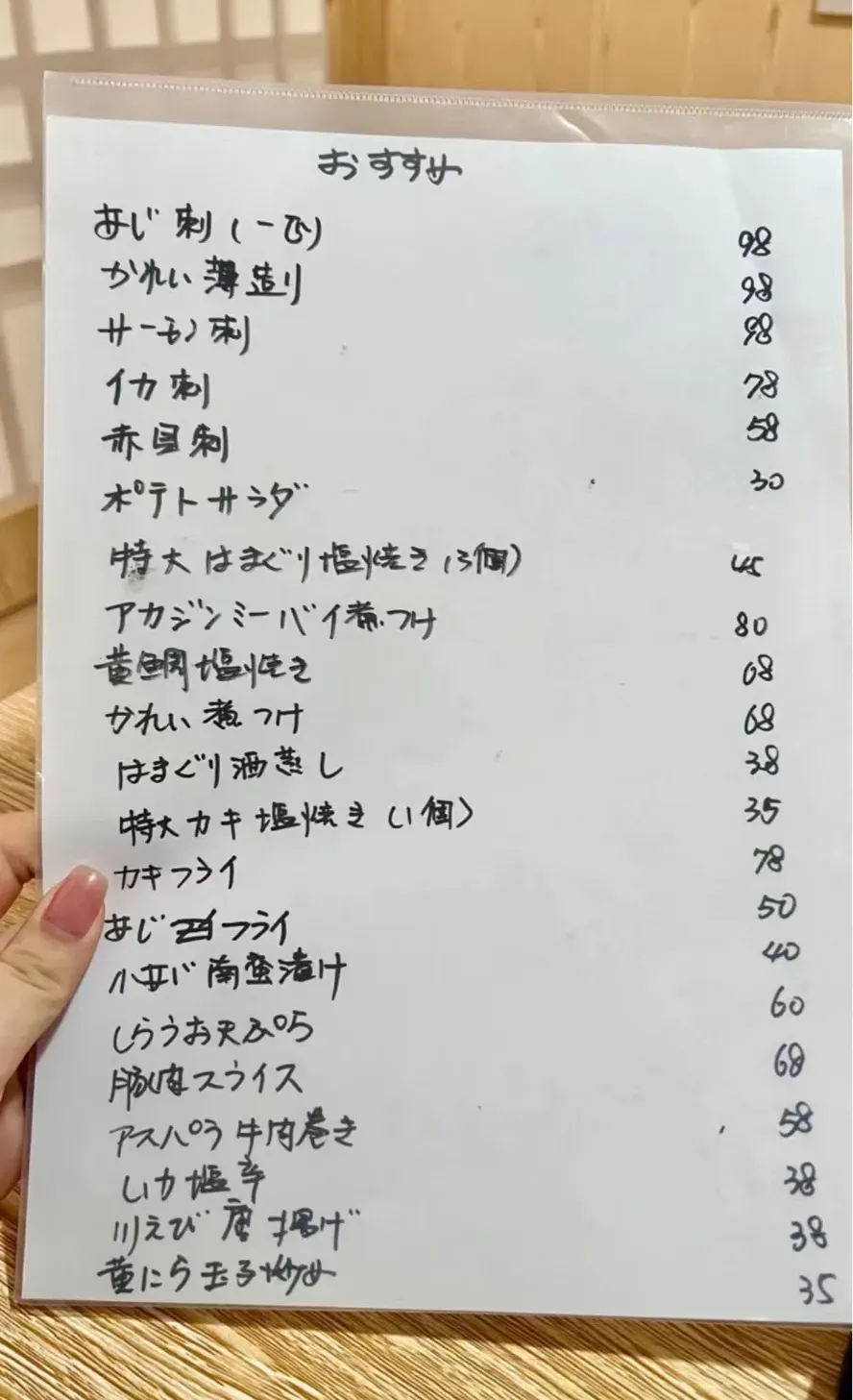
What happens after you upload?
Wait a few seconds. Then magic begins:
- Every text gets boxed in blue
- Words appear in order, just like in your image
- You can check if all words are found correctly
Something special about Photolate: You can verify the exact words before translation.
No other app gives you this confidence.
Even better? Smart AI picks important words automatically.
No need to select words one by one.

Step 4: Pick Your Language(Optional)
Your browser language is the default target.
Want a different language?
- Click the language button
- Choose from 100+ options
- From English to Arabic
- From Spanish to Hindi
| English | Spanish | Hindi | Arabic |
|---|---|---|---|
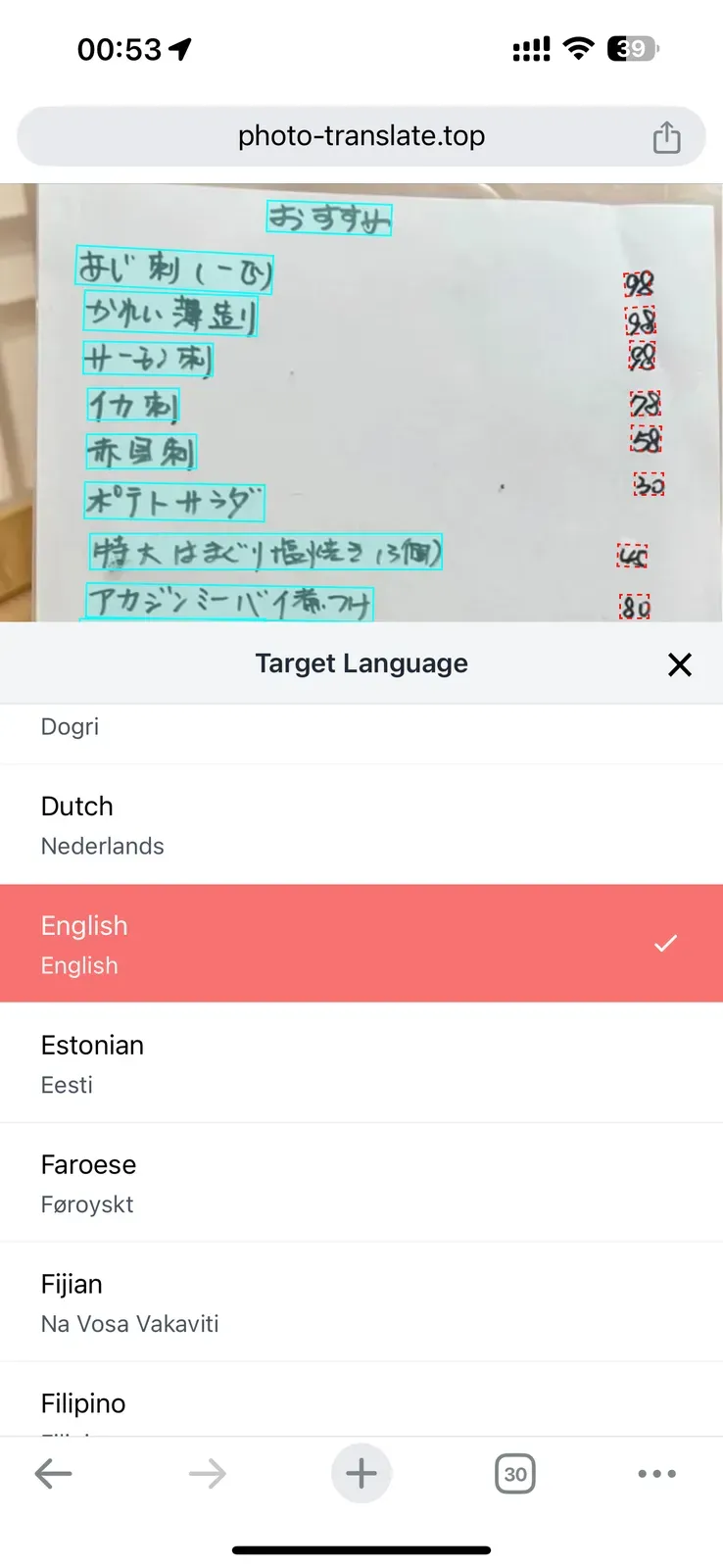 | 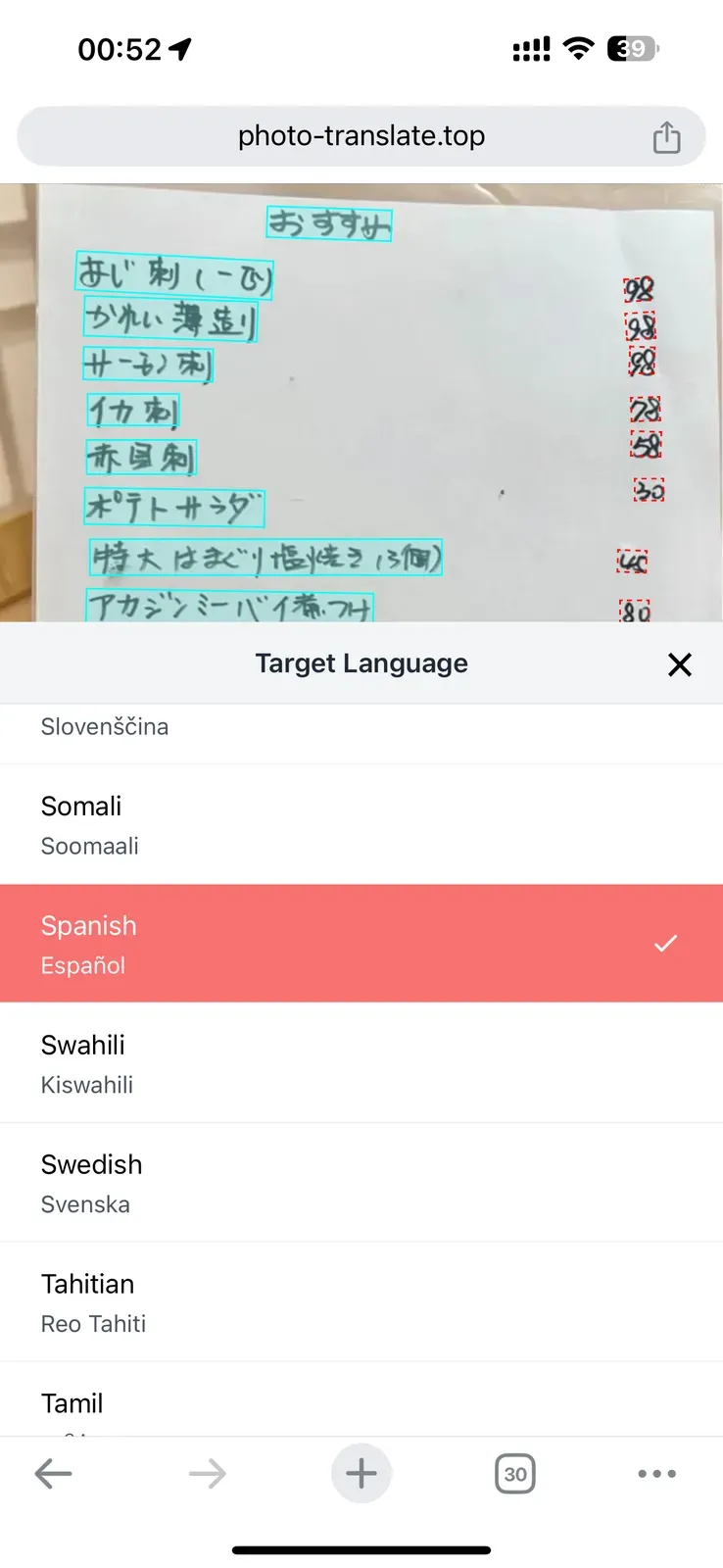 | 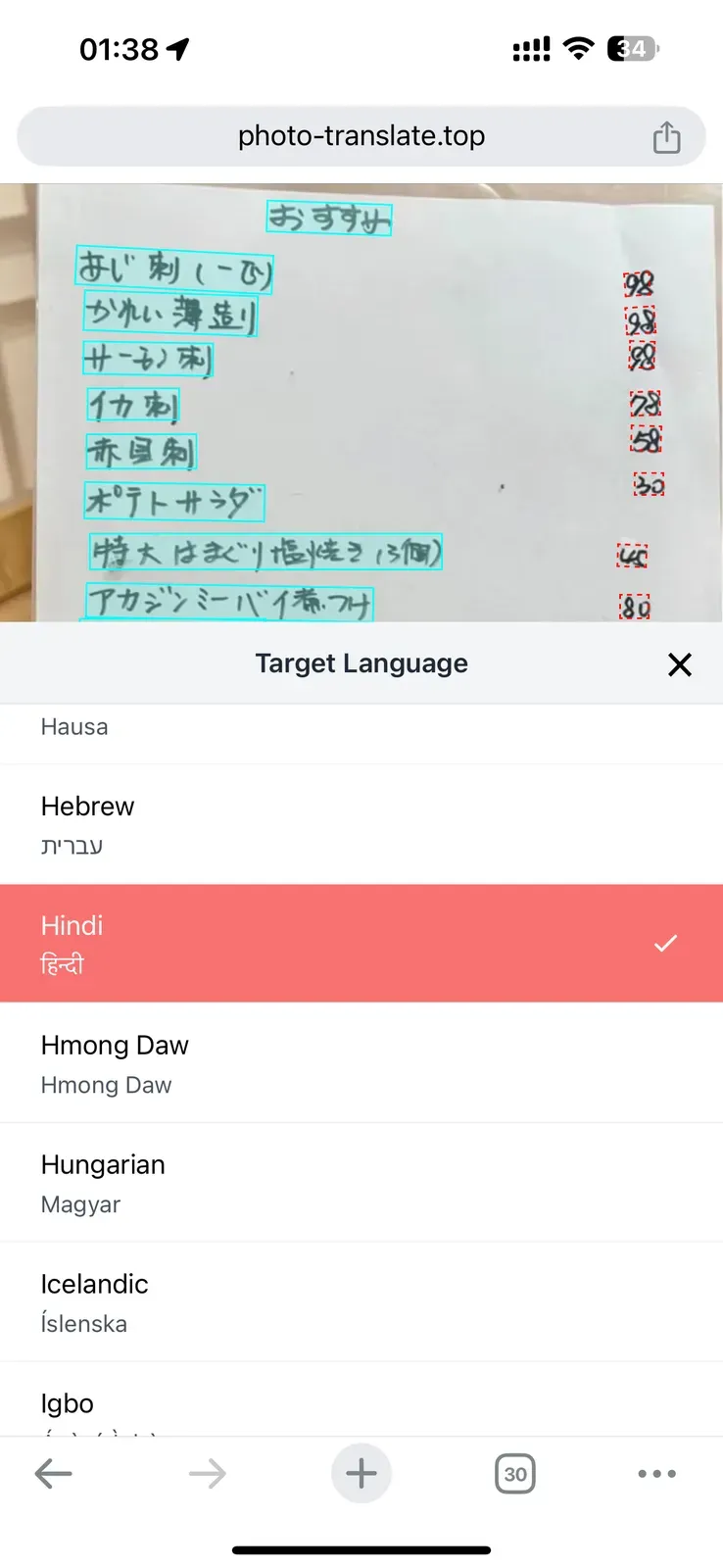 | 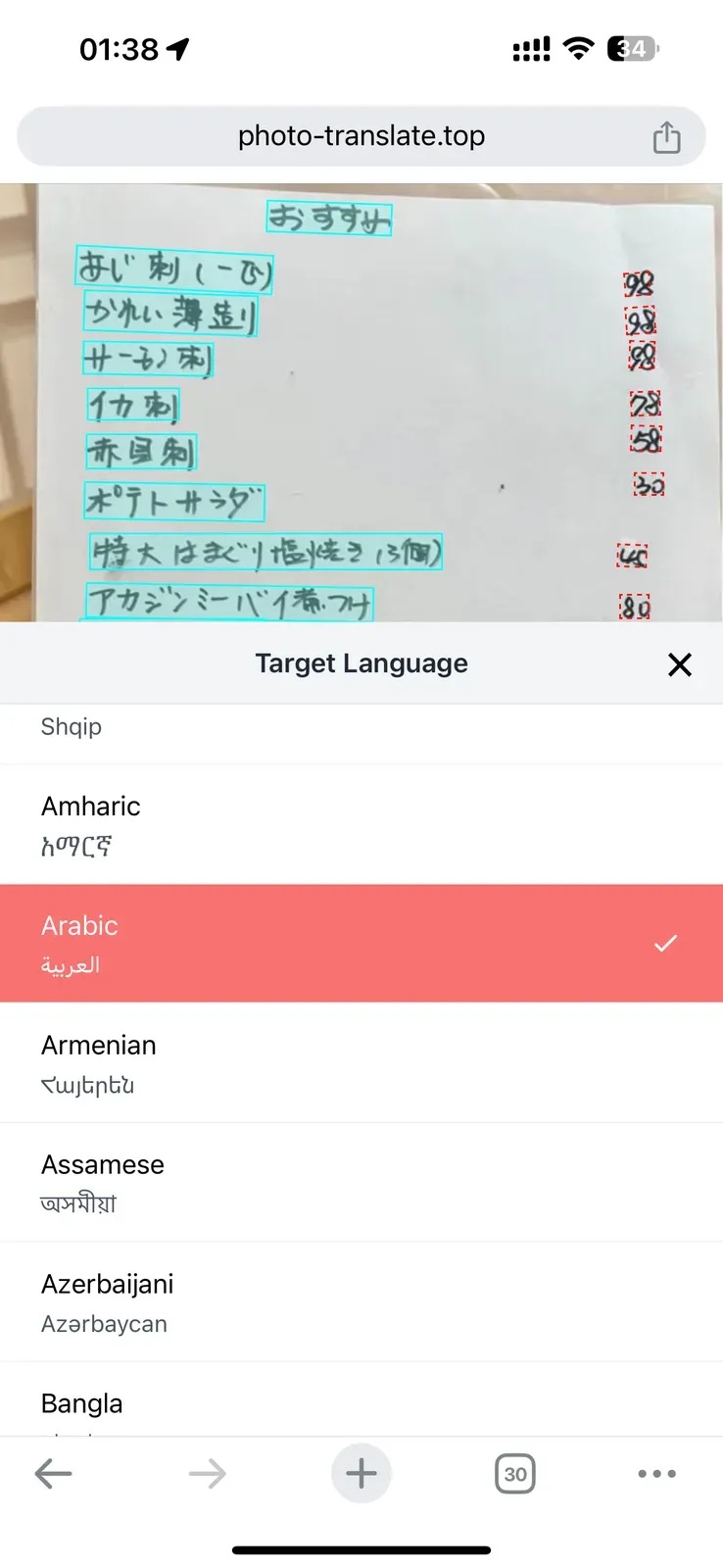 |
Step 5: Get Your Translation
Found a red translate button at the bottom? That's it.
Click and wait a few seconds. You'll get two things:
- Accurate Translations:
- Each text appears in the same order as the image
- Like "おすすめ" becomes "Recommended"
- Easy to match with the original
- Cultural Context (This is unique!):
- Not just word-by-word translation
- Get the real meaning behind words
- Example: 'Akajin miibai'
- Other apps just keep these words
- We tell you: "It's a red grouper fish!"
Only Photolate gives you this deep understanding. No other translator explains the cultural background.
| Click "Translate" Button | Translation Results | Cultural Background Info |
|---|---|---|
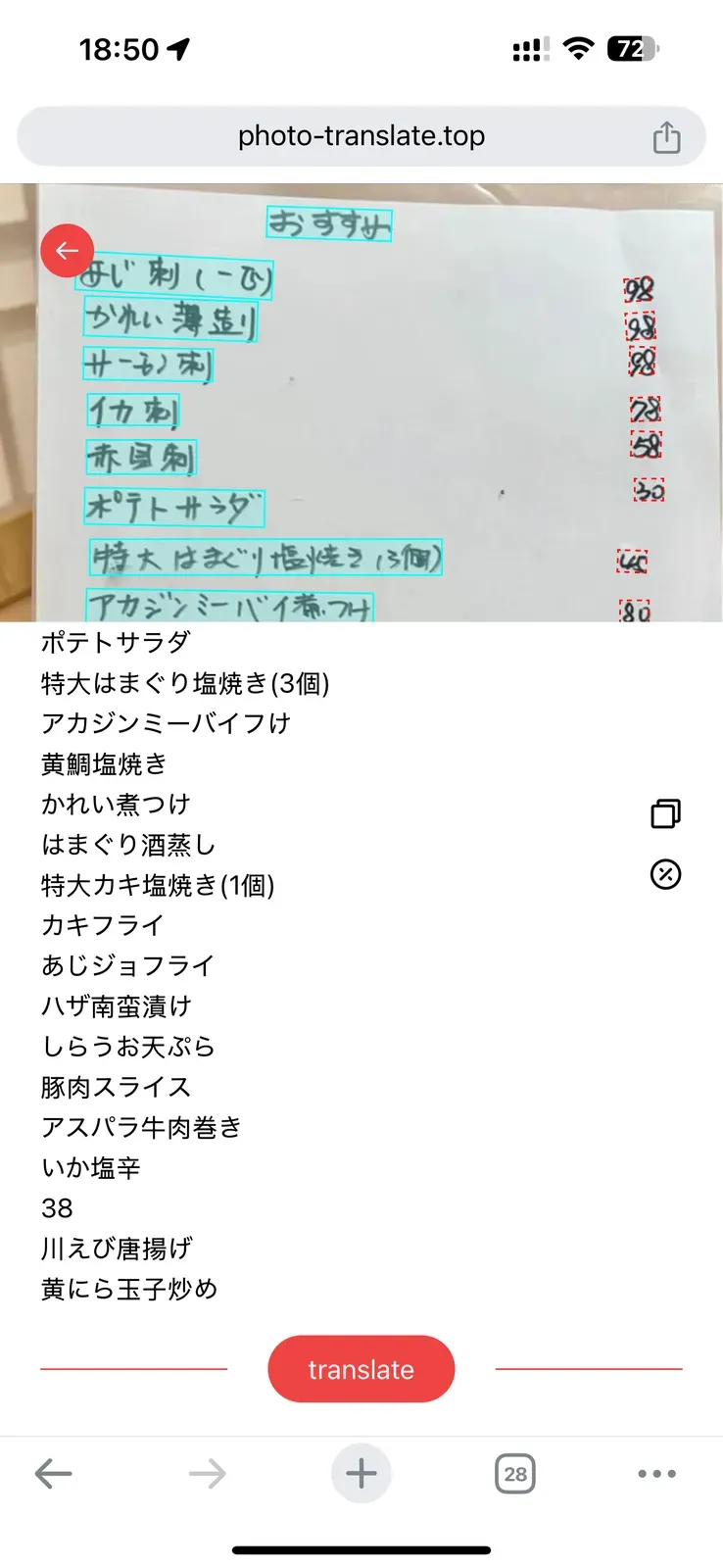 |  | 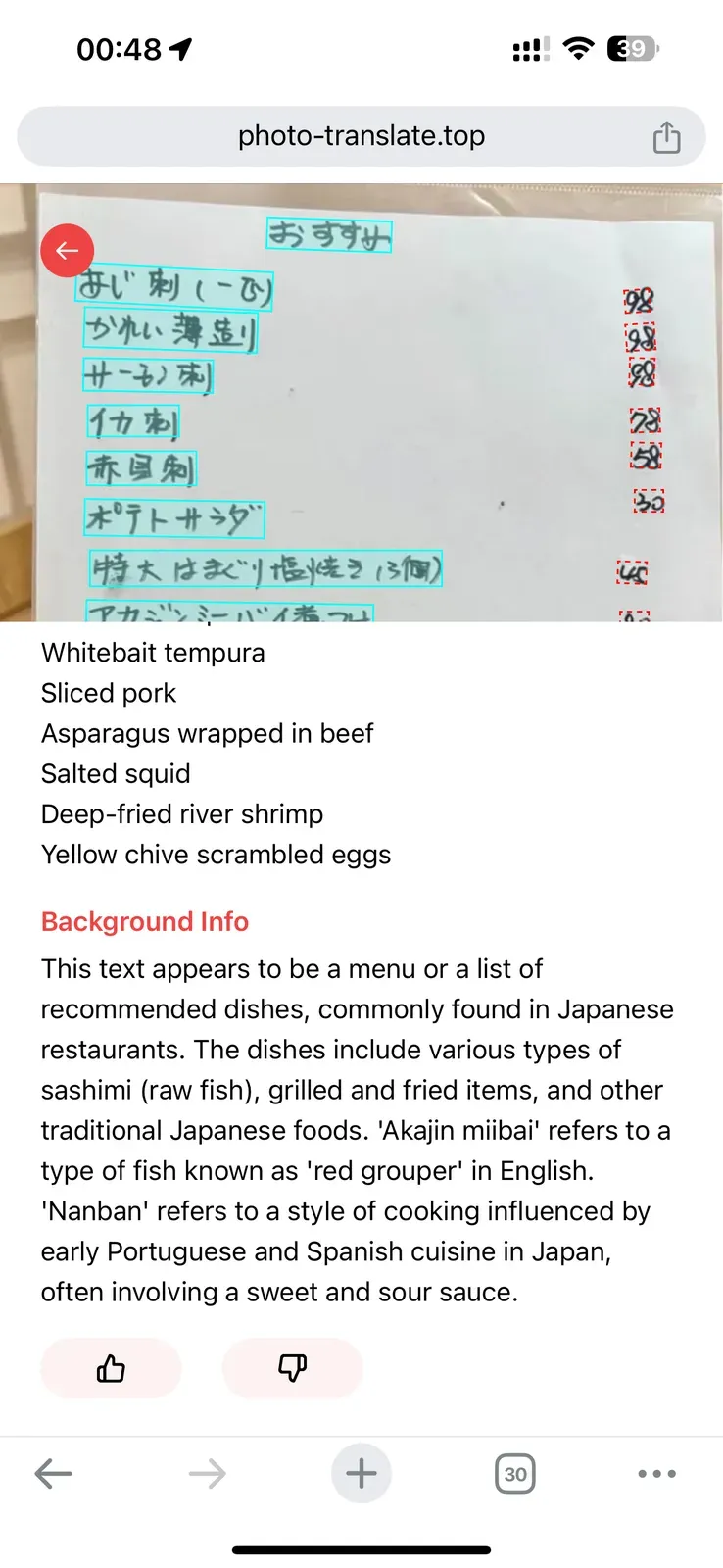 |
Pro Tips
1. Copy Text Easily
Need the original text? Just click the copy icon next to each word.
Perfect for saving or sharing.
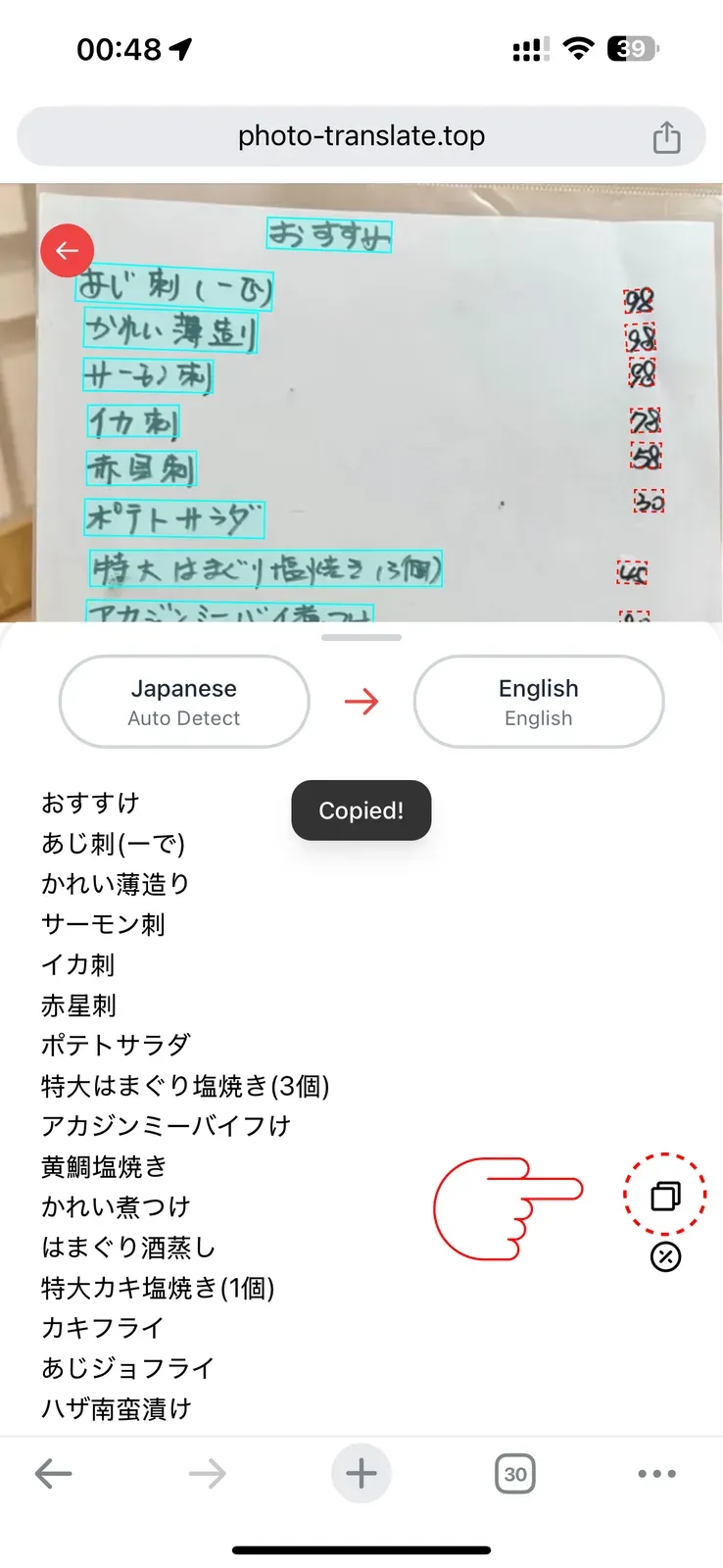
2. Translate Specific Parts
Sometimes you only need one item from a long menu - like "黄鯛塩焼き".
Here's how:
- Click "Unselect All" first
- Pick just the text you want
- Hit translate again
Only Photolate gives you this freedom:
- Choose what to translate
- Focus on what matters
- Save time on long texts
| Unselect All Text | Select Single Word | Single Word Translation |
|---|---|---|
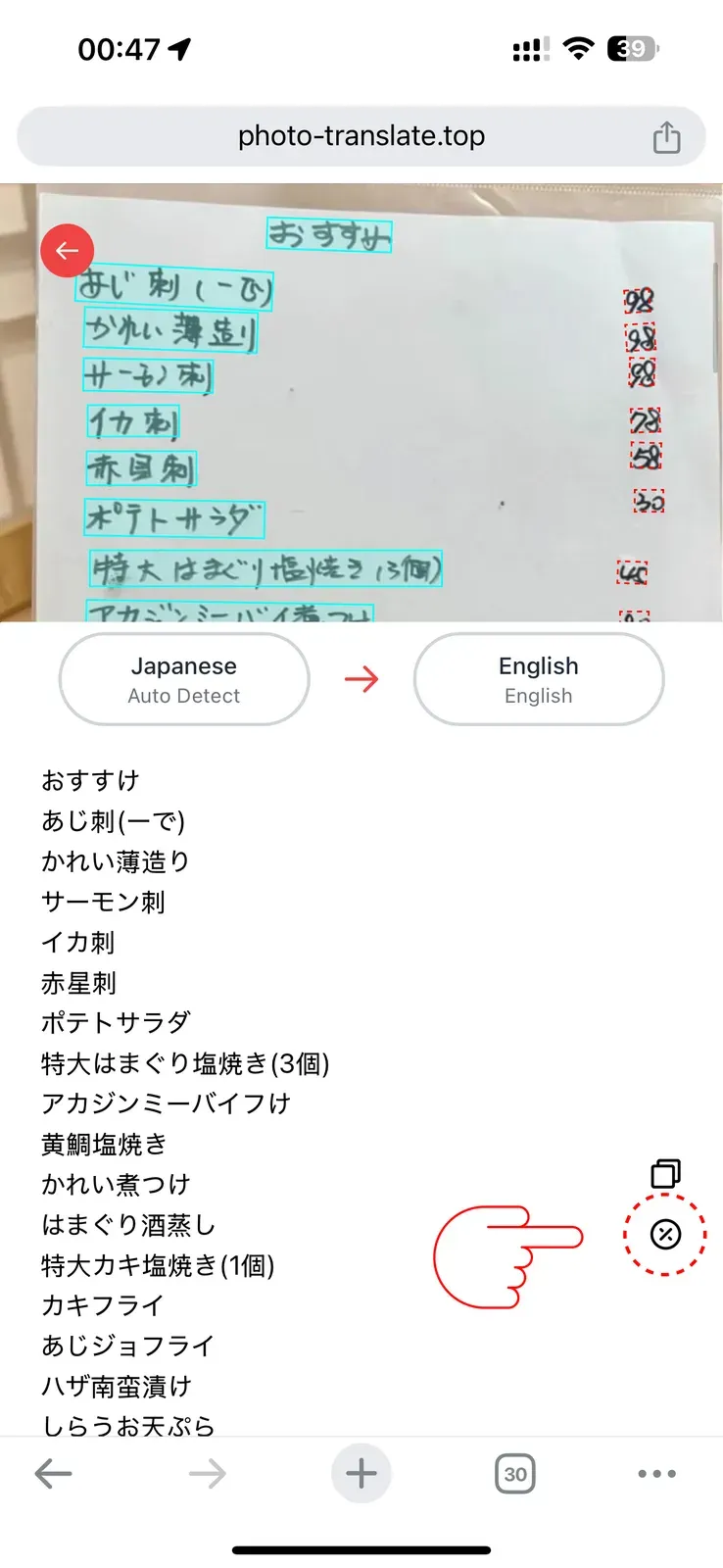 | 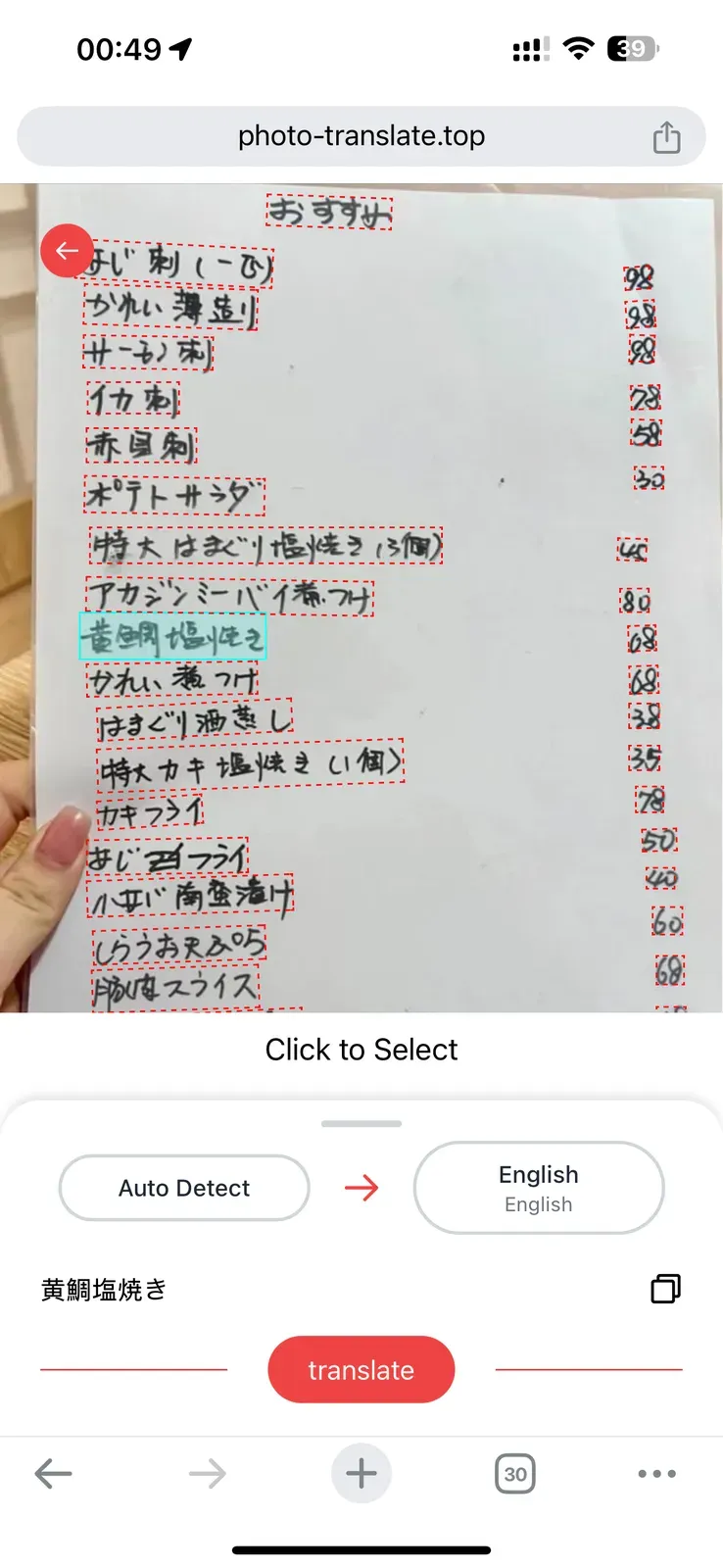 | 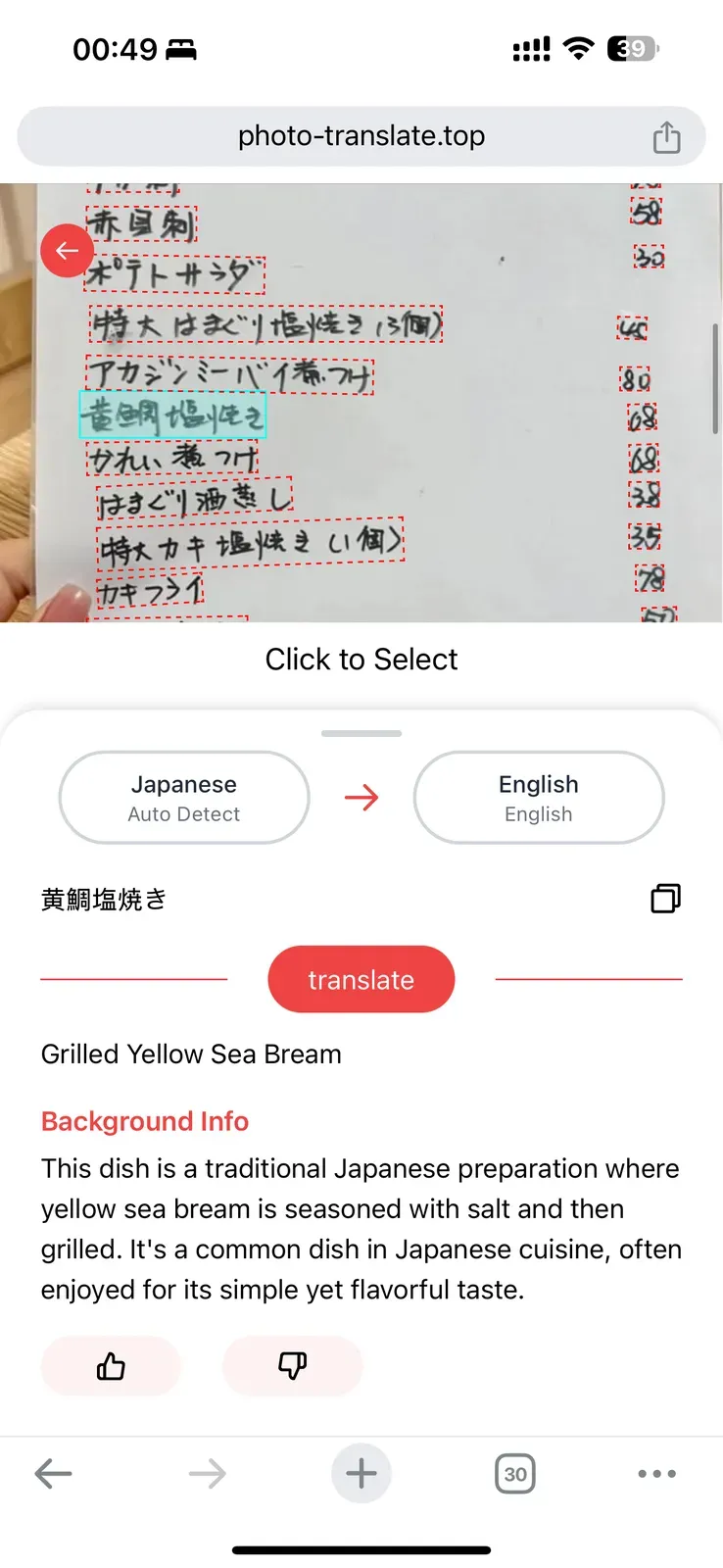 |
3. Access History Anytime
Every translation is saved automatically.
When is this helpful?
- Checking restaurant menus again
- Finding that street sign later
- Sharing translations with friends
- Looking up past references
All your translations stay organized and easy to find.
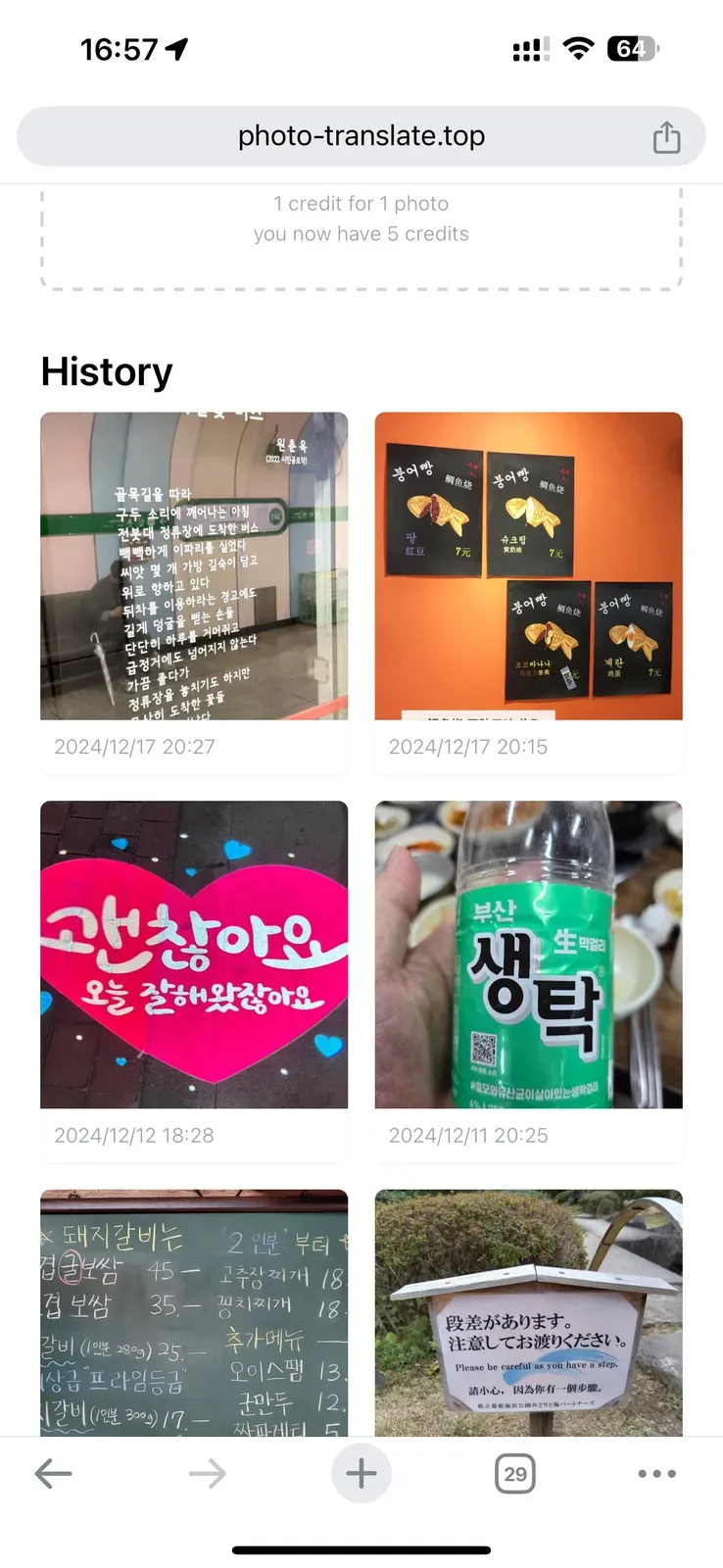
Ready to Try?
Photolate helps you:
- Understand any text in pictures
- Translate photos with confidence
- Get cultural context instantly
- Translate exactly what you need
- Save all translations for later
The best part? It's completely free to start:
- 10 free translations
- No credit card needed
- All features included
- Just one Google login
Don't let language barriers stop you. Turn any picture into clear meaning. Start your first translation now.
Visit our website